Nowadays, the subscription business model is quite beneficial for all customers and providers. Are you wondering, why this is so?
All because you can get a vast range of content for quite reasonable and modest price options and providers get long term users. And, the benefits are not just limited here, along with a wide collection of content, you don’t have to worry about the updates and new versions purchases because they all are included with the Apple subscriptions.
Although you can get tons of benefits from subscription business models, you can cancel these subscriptions anytime is also one of the most needful benefits. Do you want to know how can you cancel?
No worries, if you don't know -How to cancel Apple subscriptions? because in this blog post, I'll elucidate the intact process to do so whether you are using a Mac, iPhone, or anything else. Follow me further if you want to know the entire process in detail.
Cancel the Apple subscriptions using iPhone or iPad
Here are the steps you can take to cancel Apple subscriptions if you are an iPhone user.
- Initiate the process by opening the App Store on your device.
- Navigate to the profile identicon located at the upper-right corner of the screen.
- Now, select the option that says “Manage Subscriptions”.
- Here you can see the list of all of your subscriptions whether they are active or expired.
- Pick up the subscription which you want to cancel and press the “Cancel Subscription” option.
Steps to cancel Apple subscriptions on Mac
- First of all, open your Mac and launch iTunes.
- Next, navigate to the section “Store” to proceed.
- Now, open the right column and open the link of accounts from there.
- Perform the sign-in if asked and scroll down to the “settings” section.
- Pick up the “Manage” button located next to subscriptions.
- Now, select the Apple subscription you want to cancel and hit “Edit”.
- After this, click the “Cancel subscription” button to finalize the process.
Approach for canceling subscriptions on Apple TV
- Open the TV and you’ll see a “Settings” option there.
- Click and proceed by selecting the “Accounts” option next.
- Go to the Manage accounts available in the dropdown menu of accounts.
- Now, choose the subscription you want to cancel.
- After all, hit the “cancel subscription” and confirm the cancellation.
These are the ways to cancel Apple subscriptions using your iPhone, iPad, Mac, or Apple TV. This way you’ll be able to cancel any of your Apple subscriptions at any time.
The Bottom Line!
Apple allows its customers to cancel their subscriptions in quite an easy manner. All you have to do is follow your preferred method mentioned in this blog post. And, if the subscription facilities are not meeting your expectations, you can’t just cancel but even request for a refund as well. So, if you’re also an Apple user and for whatever reason seeking for the solution for how to cancel Apple subscriptions, you can go through this site to get the aid on the same.
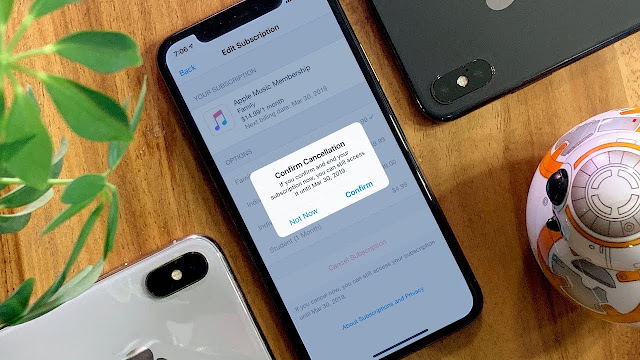
Comments
Post a Comment